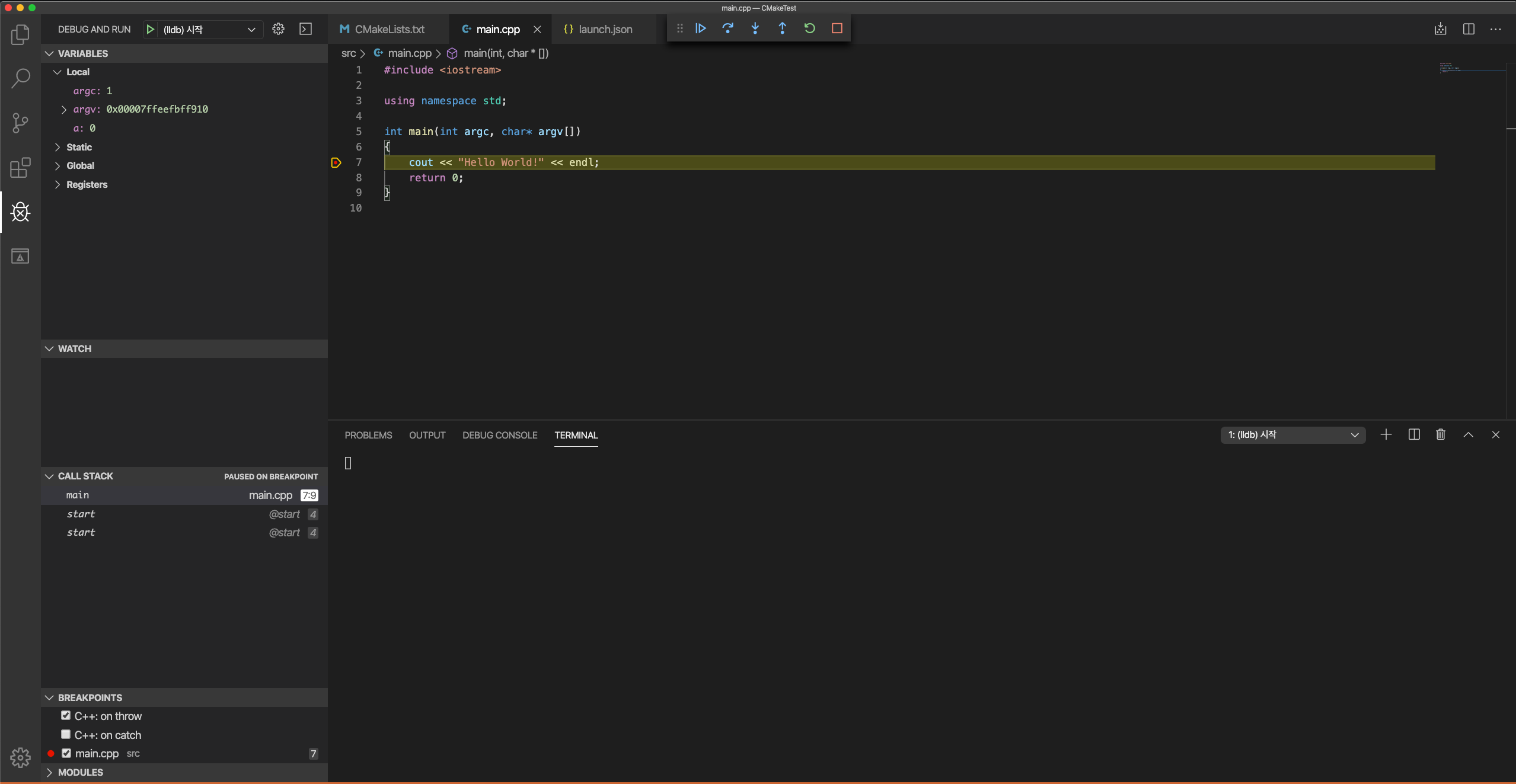MacOS X Catalina 이상의 버전에서 디버깅이 안되는 삽질을 경험한 후 정리하는 글입니다.
본격적으로 개발을 할려는데 실행은 분명히 잘되지만 debugging이 안된다. cmake-tools, visual studio code document등등을 뒤지며 똑같이 따라했지만 하나도 동작하지 않았다.
하지만 정답은 MS가 아니라 vscode-cpptools 즉 code-ext에 있었다… 에휴 내시간 삽질 엄청헀네;;;
Problem
요상하게 debug를 할려고만 하면 lldb라는 mac debugger로 잘넘어가는데 실행만 안되는 것이었다.
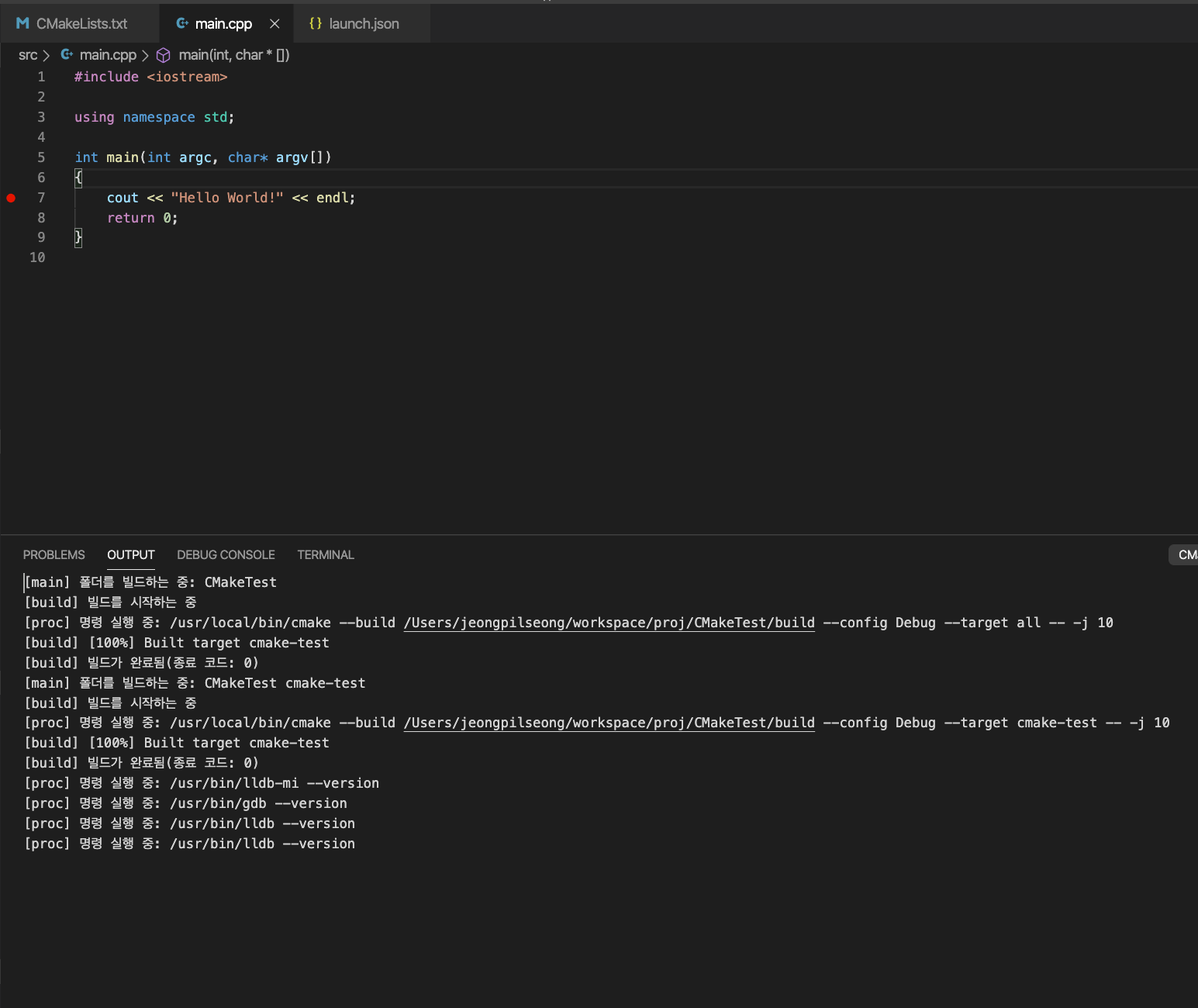
Solution
여러 구글링을 하며 뒤져본 결과 해답은 여기 있었다. 필자가 영어 읽어가며 삽질을 이미 했기 때문에 이글만 따라오면 편하게 할 수 있을것이다.
포인트는 vscode-extension CodeLLDB 설치와 launch.json 수정이다.
LLDB 설치
아래 이미지와 같이 CodeLLDB를 설치해주자.

launch.json 수정
launch.json은 이전 글을 봤다면 필자와 같이 아래와 같을텐데, type을 cppdeb가 아닌 lldb로 바꿔줘야한다.
{
// Use IntelliSense to learn about possible attributes.
// Hover to view descriptions of existing attributes.
// For more information, visit: https://go.microsoft.com/fwlink/?linkid=830387
"version": "0.2.0",
"configurations": [
{
"name": "clang++ build and debug active file",
"type": "cppdbg",
"request": "launch",
"program": "${workspaceFolder}/cmake-test",
"args": [],
"stopAtEntry": false,
"cwd": "${workspaceFolder}",
"environment": [],
"externalConsole": false,
"MIMode": "lldb",
"preLaunchTask": "clang++ build active file"
}
]
}
아마도 cppdbg는 C/C++ extension에 딸려오는 디버거인것같다. 하지만 우리는 Mac이기 때문에 launch.json을 아래스크립트로 바꿔준다. 물론 중간에 섞여있는 program property는 알아서 바꾸도록 하자.
{
// Use IntelliSense to learn about possible attributes.
// Hover to view descriptions of existing attributes.
// For more information, visit: https://go.microsoft.com/fwlink/?linkid=830387
"version": "0.2.0",
"configurations": [
{
"name": "(lldb) 시작",
"type": "lldb",
"request": "launch",
"program": "${workspaceFolder}/cmake-test",
"args": [],
"cwd": "${workspaceFolder}"
}
]
}
삽질 성공
아마 코딩을 갓배운 사람도 이정돈 할수있겠지. 끝이다. 성공적으로 breaking point가 걸린모습이다. 후후